|
alsystems
Junior Member
 
USA
116 Posts |
 Posted - 14 Feb 2015 : 05:29:37 Posted - 14 Feb 2015 : 05:29:37





|
Automated solution to increase the Resolution of Movie Cover Images
You will notice this on the HTML Export detail page using either 'Custom' or 'Custom2' Templates.
Cover Image on the right is better (as well as slightly bigger)
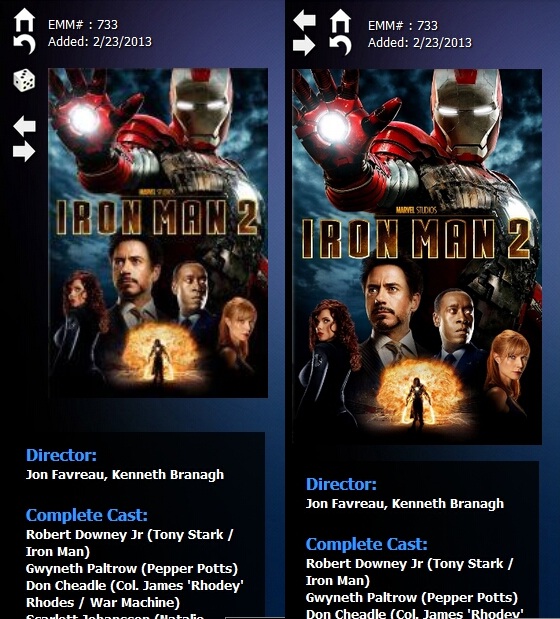
How to do this yourself:
Select Cover Images
Your XMM Move Covers are stored in the directory:
eXtreme Movie Manager 8\Databases\yourmovie_cover
Fanart is also stored the same directory which you don't want to resize
(1) Use Windows File Explorere to make new dirctory called:
Xtreme Movie Manager 8\Databases\yourmovie_cover_fanart
(2) View eXtreme Movie Manager 8\Databases\yourmovie_cover
(3) Type 'fanart' in the search box and press 'Enter'
(4) Select all by pressing 'Control-A' and temporary move all fanart to:
Xtreme Movie Manager 8\Databases\yourmovie_cover_fanart
(5) What's left in eXtreme Movie Manager 8\Databases\yourmovie_cover are movie cover images. But it includes both primary cover images (used in the HTML Export) and additional covers too.
(6) To save all the secondary covers, copy all remaining images from:
eXtreme Movie Manager 8\Databases\yourmovie_cover and put in:
eXtreme Movie Manager 8\Databases\yourmovie_cover_fanart
(7) In XMM, select all Movies (Control-A) and run the command:
Tools - Covers/Pictures - Delete All Covers Except the first of each Selected Movie
(8) You should be left with only Primary Cover Images in the original directory.
Resize Thumbnail Images
(1) Download a Windows Utility called FreeSizer from www.FreeSizer.com
(2) Run Program and change Settings
Max Width=356
Max Height=475
Quality=Original
save to: eXtreme Movie Manager 8\Databases\yourmovie_thumbs
(3) Go to Profile Tab Drag all original movie covers (Not fanart) from:
eXtreme Movie Manager 8\Databases\yourmovie_cover into the drag and drop box.
(4) Select 'Custom' Sizing Profile and press 'Start Resizing' Button
Restore Original Cover Directory Contents
Use Windows File Explorer to move all images from the backup directory:
eXtreme Movie Manager 8\Databases\yourmovie_cover_fanart
back into:
eXtreme Movie Manager 8\Databases\yourmovie_cover
Notes
Custom2 and Custom Template: Max displayed width=250, height=depends on aspect ratio
These changed thumbs will become part of your next HTML export file unless you choose the XMM option to 'rebuild thumbnails' which will convert the Movie Cover thumbnails back to the original size:
Max Width=180
Max Height=240
The downside of this is that bigger thumbnail images do take more storage space. Anyone who has a collection of movies stored on a computer usually has plenty of available space.
It would be more convenient if XMM had a thumbnail resolution option, but the above method will work. It is much easier than resizing images one by one.
Originally posted here:
www.binaryworks.it/forum/topic.asp?TOPIC_ID=12609" target="_blank">http://www.binaryworks.it/forum/topic.asp?TOPIC_ID=12609 |
|


